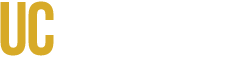Whether teaching a course online or in-person, every course benefits from organizing content in a way that is accessible, helpful, transferable, and sustainable. CatCourses (Canvas) allows instructors to build their course materials, manage grade books and assignments, and engage with students. If you need any additional support,or training please attend one of our CatCourses workshops or set up an appointment with our instructional design team.
What are CatCourses?
Why Organizing Content Matters
What is a Module?
How to Create a Module
CatCourses Preparation Checklist
Instructions to Use a UC Merced CatCourses Template
What are CatCourses?
CatCourses is UC Merced's version of Canvas, a web-based learning management system, to manage, record, and analyze course materials and statistics. CatCourses offers instructors a variety of built-in tools to help facilitate learning. Features include:
- Organizing content through Modules (see below for more information on Modules)
- Creating Pages, Assignments, Discussion, Quizzes, and Rubrics
- Connect content by linking and uploading materials (Note that when you create content inside CatCourses with a Page it does not take up space!)
- Providing feedback through SpeedGrader and reporting grades through the Gradebook
- Communicating with students through Announcements
- ...and so much more!
To explore your course, log in at https://catcourses.ucmerced.edu/.
Why Organizing Content Matters
"Chunking" content is a best practice to break down course content into smaller, more manageable, pieces (Miller 1956; Malamed 2013). Our working memory has a limited capacity to take on new information. By simplifying and outlining how information is delivered, the focus turns to learning the content instead of taking time and mental energy to find content.
When chunking course content, instructors may consider breaking their course down in several ways such as by lecture, week, topic, unit, assignment, or chapter, or whatever piece makes sense for your course. In CatCourses, each of these chunks can be visualized as a "module".
References
Malamed, C. (2013). Chunking information for instructional design. Retrieved from https://theelearningcoach.com/elearning_design/chunking-information/.
Miller, G. A. (1956). The magic number seven plus or minus two: Some limits on our capacity for processing information. Psychological Review, 63, 91-97.
What is a Module?
Once you have decided how to chunk your course, you can begin to build out your modules in CatCourses. Modules can be populated with the various components of the course such as quizzes, assignments, lectures, simple text, links, etc. Modules can be created from existing content or you can upload new content.
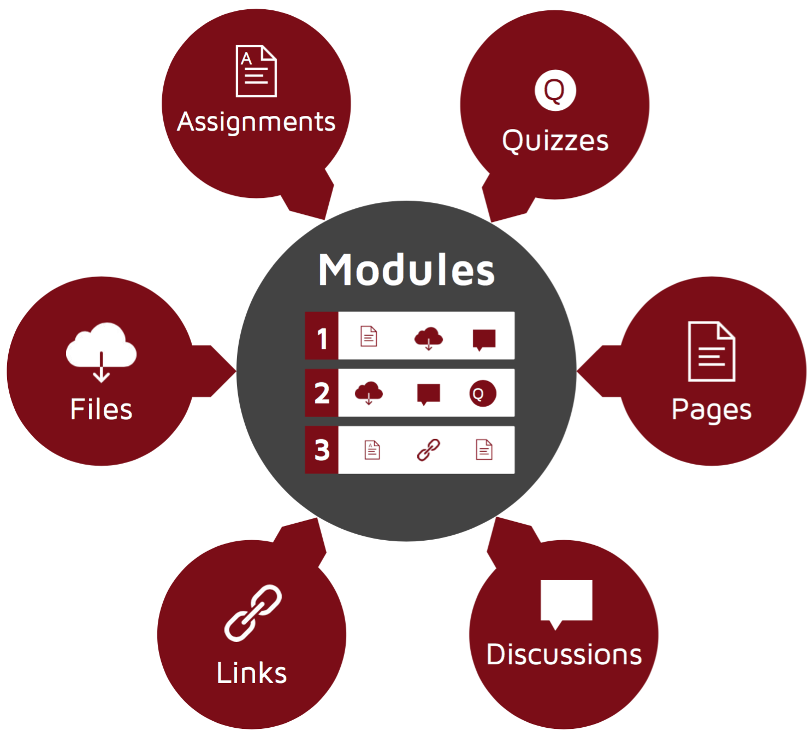
*Best Practice Tip: Navigate to settings and enter "Student View" so you can confirm what the students can see. You'll know you are in student view when you see the pink border on your screen. To further simplify the experience for students, head to "settings" and then "course navigation" to hide all the links except "Home" and "Modules".
Example module from Canvas:
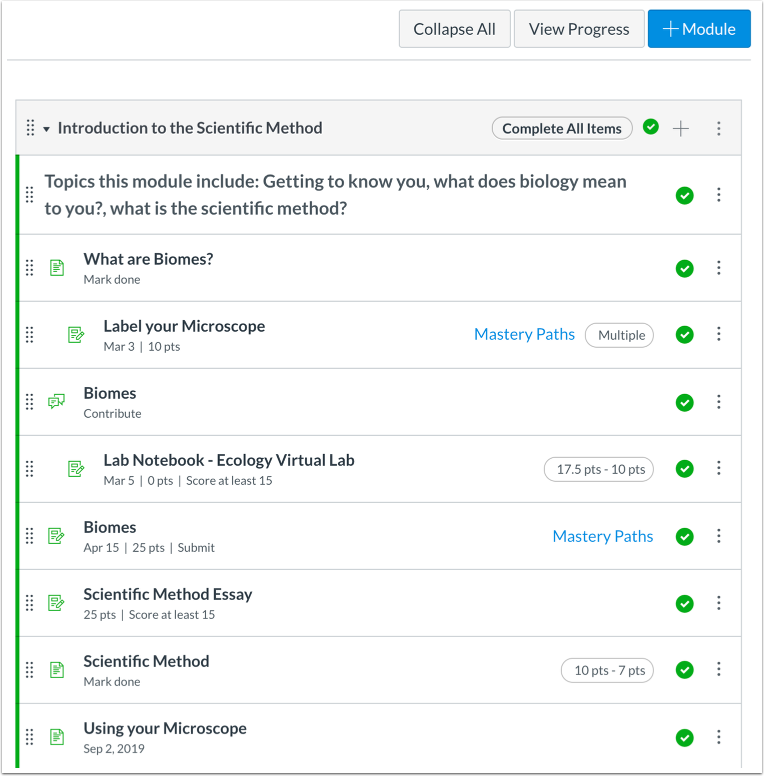
How to Create a Module
- To make a module, click the "+ Module" in the course navigation.
- Create a name for the module. This could be the name of the week, chapter, or topic that describes what the module is.
- Now that you have made your module, you can add the items you like to this chunk. Drag items from place to place as needed.
For more information on creating a module, head to Canvas Community to see more options and settings.
Looking for a UC Merced CatCourses template to get you started?
-
Go into your course
-
Click on "Commons" on the far left menu
-
Click on "Filter" to the right of the search field
-
Select "Modules" under "View only these types"
-
Select "University of California, Merced" under "Shared With"
-
Select "UC Merced Weekly Module Template – TEMPLATE" under the results area
-
Select "Import/Download" on the right side of your screen
-
Select the course you want to import the module into
-
Select "Import into Course"
-
Go into your CatCourse and click on "Modules" in the left menu, the module named "UC Merced Welcome Module – TEMPLATE" should be visible
-
To change the Module name, click the 3 dots to the right of the + and select edit.
-
Update the module contents to fit your needs.